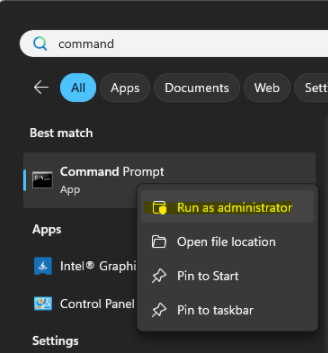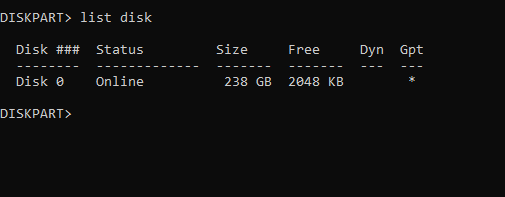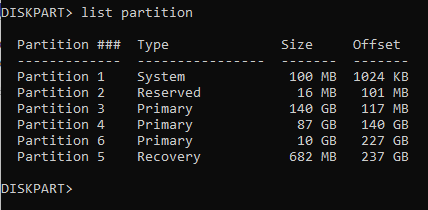This post will describe the PDC Emulator and way to detect PDC Emulator in your environment.
Step 1: Open PowerShell: Click on Windows button or Search box in your System. Type powershell and Right-click on it. Then Click Run as administrator.

Step 2: Run Command to Find PDC: Type Get-ADDomain | Select-Object -Property PDCEmulator and hit Enter.

You can see the FQDN (Fully Qualified Domain Name) of the PDC machine. Now you can login to this machine and do your advanced Active Directory related troubleshooting.
Video Tutorial: