Download Free version from official MobaXterm download Page.
Open your browser and visit the download page and Download the Installer Edition. A ZIP file will be downloaded named MobaXterm_Installer_vxxx (example: MobaXterm_Installer_v24.3).

Extract the Installer:
Right Click on the Zip file and keep your mouse over 7-Zip and click Extract to “MobaXterm_Installer_v24.3\“. It will create a folder with the same name as ZIP file and extract all files into that folder. In my PC, I have 7zip installed but may be you have some other application for unzip for example WinRAR.

Run the Installer:
Open the folder and you will get two files (.msi and .dat). Right Click on the MSI file and click Install.
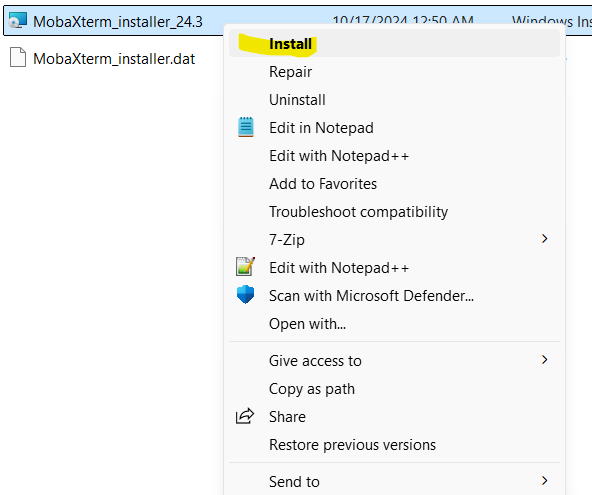
MobaXterm Setup Wizard:
MobaXterm Setup Wizard will open. Click Next to Continue.
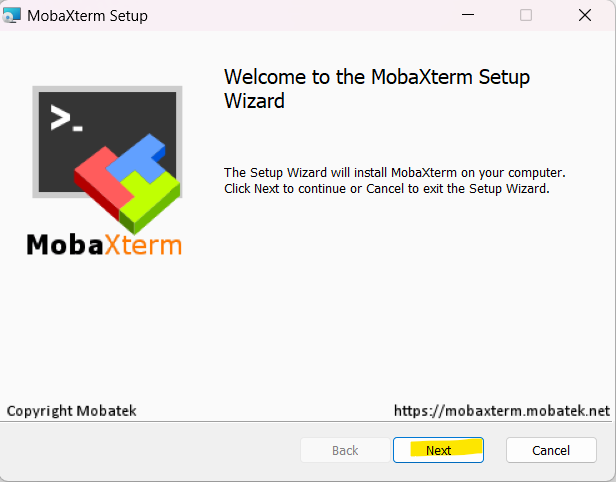
Accept End-User License Agreement:
End-User License Agreement Windows will be appeared. Check the box I accept the terms in the License Agreement and click Next.
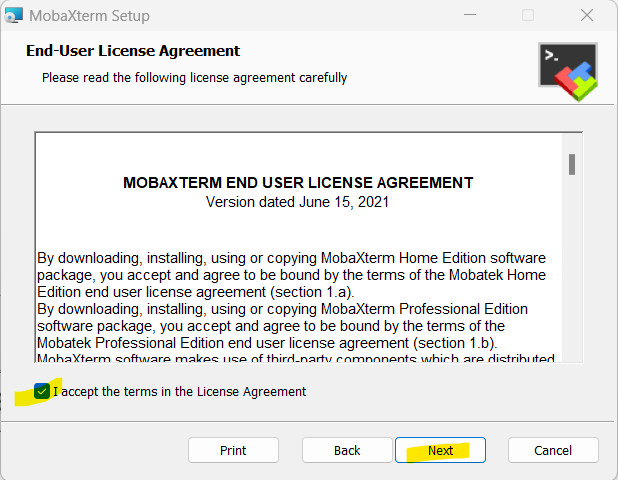
Select the Destination folder (Installation folder):
Destination Folder Windows will appear. You can change the destination folder if you want (click Change and set) but I am keeping the default. Once done, click Next.

Confirm the Readiness of Installation:
Click Install to confirm the Installation.

Finish the Installation:
It will take few moments to Install. Click Finish to complete the Installation.

Run MobaXterm and Start Using:
From the Start Menu, search for MobaXterm and Run it. You will see the Window like below. Enjoy!

